
Last week XBMC released the beta 3 of their next major update – XBMC 13.0 Gotham that was released back in March with a support for 3D movies, improved UPnP capabilities, “dramatic” Audio Engine improvements and various visual changes that improve usability and logic (check out the full list of changes). Here is a tutorial on how to install XBMC Gotham (beta 3) on Apple TV 2.
Note: XBMC 13.0 will only works on jailbroken Apple TV 2 (latest jailbreakable Apple TV firmware is 5.3). If you have an Apple TV 1 and want XBMC badly, you can find out how to do it here.
Requirements
- Jailbroken ATV 2 running firmware 5.3 or older
- Mac computer (use Terminal app) or Windows PC (use PuTTY app)
Step 1: Install the latest stable version of XBMC – XBMC Frodo (12.3). If you already have Frodo installed, go directly to Step 2.
- Launch the “Terminal” or “PuTTY” application.
- Ensure that your computer and your Apple TV are on the same network.
- Connect to your Apple TV via SSH using the following commands.
ssh root@[Your Apple TV’s I.P. Address]
Example: ssh root@192.168.2.18
This can be found under General/Network on your ATV’s main menu
Note: Should you receive an “Authentication Error,” copy and paste the following command into the Terminal window and press Enter, then continue.
rm ~/.ssh/known_hosts
- Agree to any security prompts by typing “yes” (without quotations), then press enter.
- When prompted for a password, type the word “alpine” (without quotations) then press Enter.
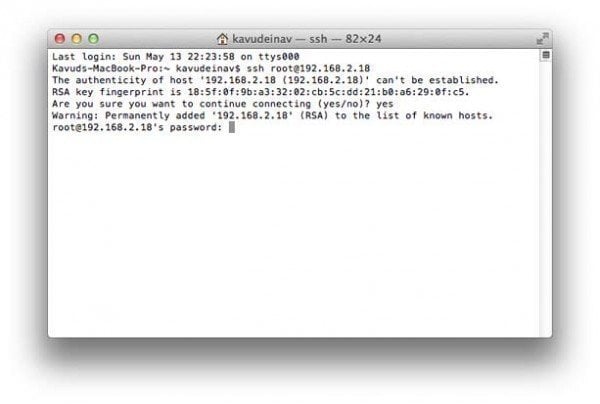
- Copy and paste the following commands into your Terminal or PuTTY app, pressing the Enter key after each. It’s important that you wait for each one to finish before moving onto the next. Don’t worry… you will know when each line is finished.
apt-get install wget
wget -O- https://apt.awkwardtv.org/awkwardtv.pub | apt-key add -
echo "deb https://apt.awkwardtv.org/ stable main" > /etc/apt/sources.list.d/awkwardtv.list
echo "deb https://mirrors.xbmc.org/apt/atv2 ./" > /etc/apt/sources.list.d/xbmc.list
apt-get update
mkdir -p /Applications/AppleTV.app/Appliances
apt-get install org.xbmc.xbmc-atv2
mkdir -p /Applications/XBMC.frappliance
reboot
Step 2: Install XBMC 13.0 Gotham beta 3
- Launch the “Terminal” or “PuTTY” application.
- Connect to your Apple TV via SSH using the following commands.
ssh root@[Your Apple TV’s I.P. Address]
- When prompted for a password, type the word “alpine” (without quotations) then press Enter.
- Copy and paste the following commands:
rm -f *xbmc*.deb
wget https://mirrors.xbmc.org/apt/pre-release/atv2/deb/org.xbmc.xbmc-atv2_13.0-0~b3_iphoneos-arm.deb
dpkg -i *xbmc*.deb
rm *xbmc*.deb
Done! You should now have the beta 3 of XBMC 13.0 Gotham installed on your Apple TV.
To ensure the new build fits your screen:
- Launch XBMC from the main menu on Apple TV
- Enter the “Settings” sub menu under the “SYSTEM” heading.
- Select the “Appearance” tab from the left menu bar.
- Change “Settings level” from Standard (default) to Advanced
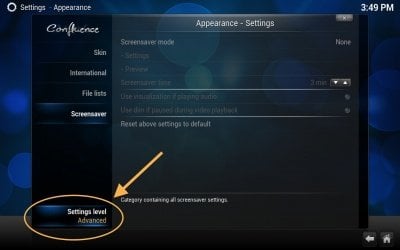
- Under the “Skin” menu,you’ll now want to choose “-4%” for the “Zoom” field so that your XBMC configuration will properly fit your television display.
Depending on the television, you might have to play around with this, but it should work flawlessly at the “-4%” setting. Press “MENU” on your remote to return back one level once this is done.
Congratulations! Your Apple TV now has XBMC 13.0 Gotham installed on it, and fitting on your screen.
Now, check out Top 10 best XBMC addons for Apple TV 1 and Apple TV 2
More on XBMC:
- How to change skins in XBMC on Apple TV
- How to clone the XBMC installation
- Use XBMC to extend your Apple TV’s hard drive
.. and more.
Be sure to follow Apple TV Hacks on Facebook, Twitter and Google+ for all the latest Apple TV-related news.


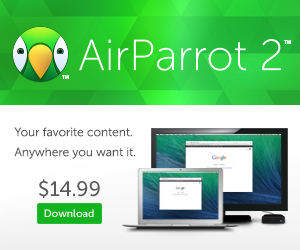
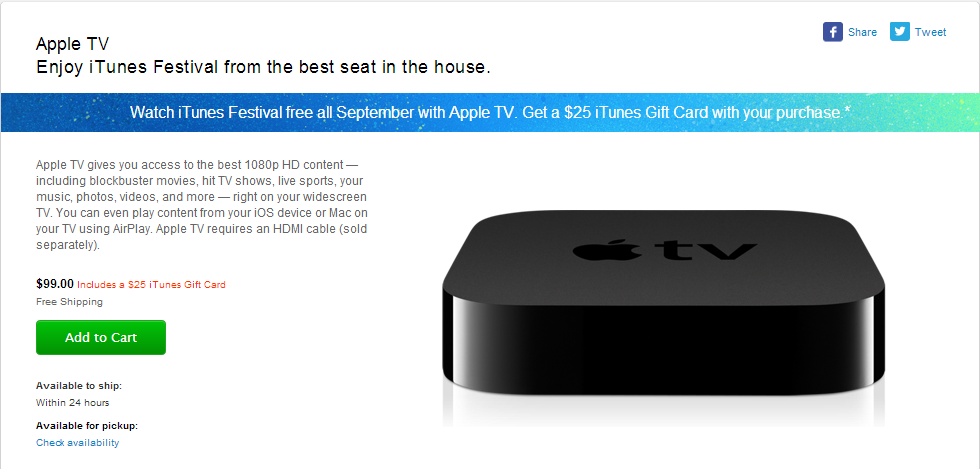




Comments
Be The First to Comment