
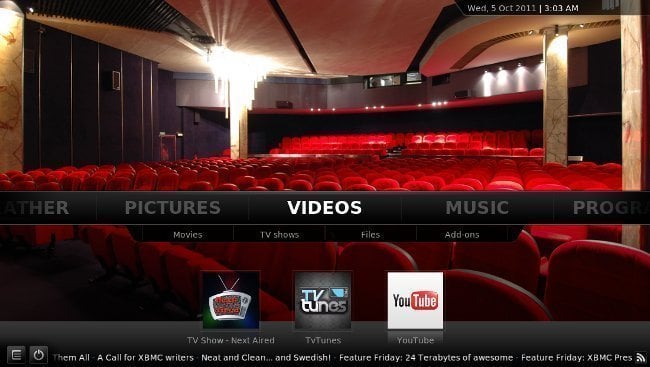
Just days after the tethered jailbreak of 5.0 for the Apple TV 2 was released, we have XBMC working hard to ensure that we don’t get left behind! If you were one the many users who happened to update your ATV2 firmware to iOS 5.1 you were likely saddened to discover that there was not yet a working version of XBMC 11.0 “Eden”. Well, your day has come. Memphiz and Davilla, a developers and team members of XBMC, has been working hard to patch the issues caused when trying to install XBMC over the latest 5.0 firmware update.
If you are an FireCore fan, and aTV Flash (black) user, you have likely noticed their list of working, and broken, packages:
- Couch Surfer (works)
- Last.fm (works)
- Maintenance (works)
- Media Player (works)
- NitoTV (works)
- RSS Feeds (works)
- Weather (works)
- Overflow (not working)
- Plex (not working)
- Remote HD (not working)
- Rowmote (not working)
- XBMC (not working)
You can clearly see that, via FireCore’s tools, there is currently no option to install a working build of XBMC. Primarily the issue is that the 5.0 jailbreak hit XBMC a bit too late in the game, and iOS 5.1 ended up changing too much to be compatible with the current CYDIA version that is available to the public.
To be fair, this will not likely last long. As soon as there is a stable build released by the team over @XBMC, the folks over at FireCore will have the means to install it to your Apple TV. In the meantime, with a little SSH efforts, you can get XBMC Eden working on your Apple TV 2 yet again.
NOTE WORTHY: Memphiz has mentioned, in the release notes, that there has been at least one example of a problem with this process:
Though there is this case particular case, there are many whom have achieved this installation successfully. It is well worth your time, and efforts, to walk through these steps and get back to enjoying your Apple TV 2!
THE STEPS:
1. Download the following, just in case:
https://mirrors.xbmc.org/apt/atv2/deb/org.xbmc.xbmc-atv2_11.0-3_iphoneos-arm.deb
2. Open your terminal application (or PuTTY on Windows)
3. SSH into your Apple TV 2, by using the following command (make sure you use the IP address of your Apple TV. This is located in the Network information under the Settings menu on your Home Screen):
ssh root@YOUR.ATV2.IP.ADDRESS
You will be asked for a password: default password is alpine
4. Continue to enter, or simply COPY & PASTE the following commands (ONE LINE AT A TIME):
This will install the official CYDIA version or XBMC… which installs all the needed dependencies. It then updates the install with the version of XBMC Eden that we downloaded in Step #1.
-
apt-get update
-
mkdir -p /Applications/AppleTV.app/Appliances
-
apt-get install org.xbmc.xbmc-atv2
-
mkdir -p /Applications/XBMC.frappliance
-
wget https://mirrors.xbmc.org/apt/atv2/deb/org.xbmc.xbmc-atv2_11.0-3_iphoneos-arm.deb
-
dpkg -i org.xbmc.xbmc-atv2_11.0-3_iphoneos-arm.deb
-
rm org.xbmc.xbmc-atv2_11.0-3_iphoneos-arm.deb
5. Enjoy your working build of XBMC!
If you have any problems, issues, or concerns you can simply log into forum.xbmc.org to find support for this specific build.
Our tutorial on how to jailbreak Apple TV 2 5.0 with Seas0nPass can be found here.
umOuch (Andrew Brasher)
You may also want to read:
How to jailbreak Apple TV 2 5.0 (iOS 5.1) with Seas0nPass (tethered)
nitoTV: Apple TV 3 jailbreak will be an uphill battle
XBMC 11.0 Eden for Apple TV – Review
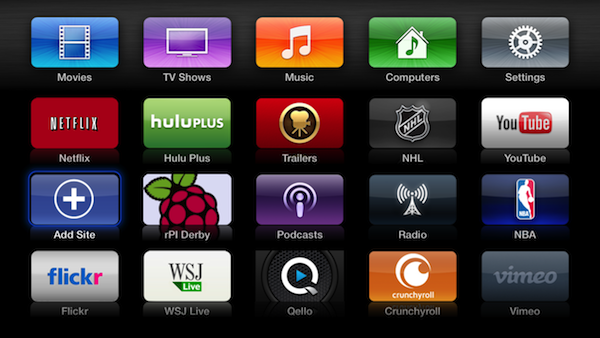
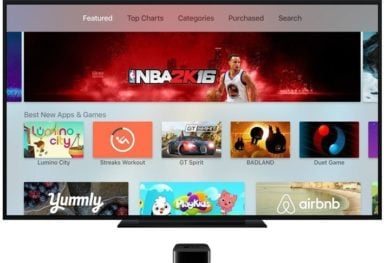

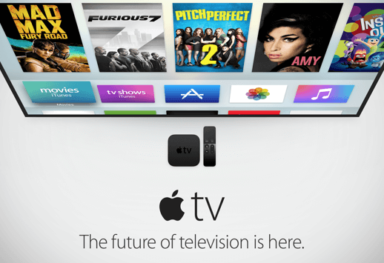
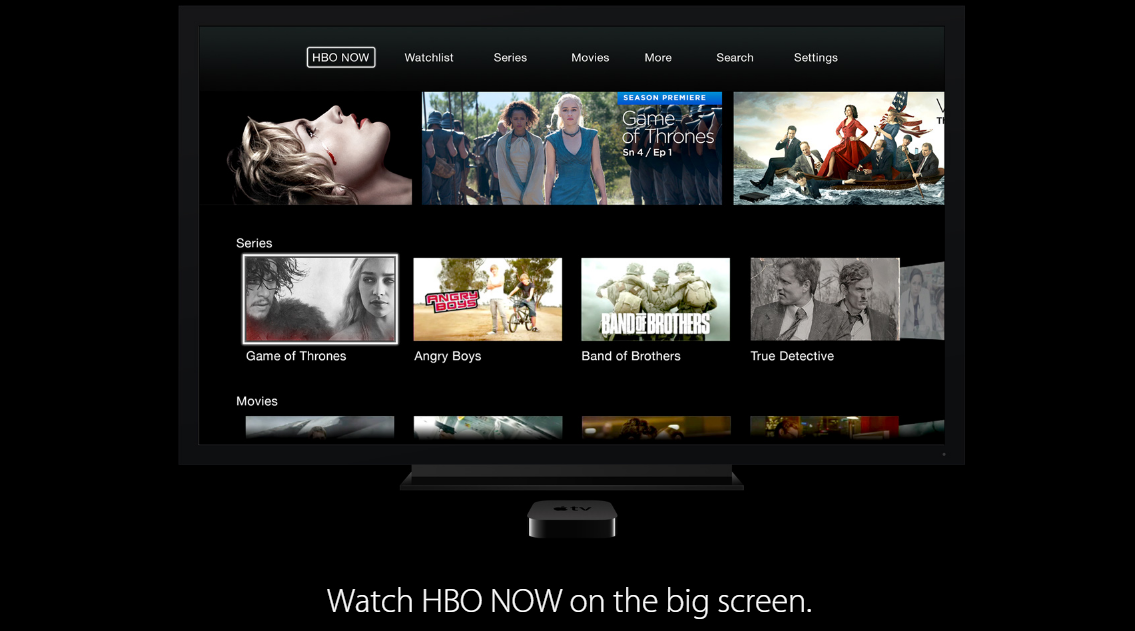
Comments
Be The First to Comment