
Previous Apple TV Remotes featured a coin cell battery which could provide power to your remote for years without having to replace it. The reason this was possible though is because at that time the Apple TV remote had limited functionality. Users would also use the remote in order to select media, play and that’s about it.
Currently though, the Apple TV remote is not what it used to be in terms of battery life. While in the past you would need to replace the battery after a year or two (sometimes even less often than that), now you need to recharge it once every few months. So why did this happen? The answer is quite simple: Apple decided to add more functionality to the Apple TV remote. Right now, the Apple TV includes an App Store where you can download a lot of games, but also a remote packed with a trackpad, sensors and Siri. Speaking of which, Siri can be controlled via voice commands. As you can imagine, this has a massive impact on the battery, draining it much faster than before.

According to Apple, under normal use, you will need to recharge the battery once every 90 days or so. On the other hand, if you’re a gamer and you use the remote for gaming, then you will need to charge it more often.
The good news about this is that no longer will you need to visit your local electronics store in order to get batteries for your Apple TV remote. The latest generation Apple TV remote features a lithium ion rechargeable battery that charges in the same way as your other iOS devices, including your iPad, iPod, and iPhone. So with that in mind, let’s take a closer look at how this new remote works and how to charge apple tv remote.
How to check the charge level on your Apple TV remote
Checking the charge level on your Apple TV remote is simple.
- To do this, you’ll first of all need to go to the Bluetooth menu since that’s where the charge level is displayed. If you want to check the charge level manually, then from the home screen, you need to go to the Settings menu.
- Here, you’ll need to go to Remotes and Devices.
- While you’re in this menu, look for Bluetooth and access this menu.
- It’s in this menu that you will see an entry for the default remote. This entry is called Remote and it features a battery indicator that displays how much charge your remote has left before it needs to be recharged.
Recharging the Apple TV remote
Let’s say that you found out your Apple TV remote is low on battery. How do you recharge it? Well, compared to the previous generation of Apple TV remote controls where you had to open the remote to replace the battery, the latest generation requires that you charge it in the same way you would charge any other iOS device.
If you take a close look at the bottom of the remote control, you’ll notice a small lightning port. It’s the same type of port that you can usually find on an iPad or iPhone (latest generation). If you’re not an Apple user that already had a few other Apple devices, don’t worry. Your Apple TV will ship with a lightning cable that you can use in order to charge your Apple TV remote. Be sure to plug the cable into the remote’s Lighting port and the other end into a USB wall charger or port (either from your desktop PC or laptop).
Even if you do actually have a USC-C to lightning cable lying around, hijacking the USB-C port on the back of your Apple TV for the purpose of charging your Apple TV remote isn’t possible. This may be very practical, but it’s simply not possible. That’s because the USB-C port on the Apple TV can only be used for troubleshooting and diagnostic purposes.
Charging time
Now that you know how to charge apple tv remote, you may be wondering how long it takes for the Apple TV remote to actually charge. In our tests, the Siri remote needed about 2 hours and 30 minutes to charge. What we also liked on top of the short charging time is the fact that while the remote is charging, you can still use it.

Charging your Apple TV remote may be something you’ll be doing a lot more often with a Siri Remote, but we also cannot disregard that this minor annoyance comes with a lot of pros as well. First of all, the new and improved Apple TV remote is packed with a lot of useful features. Secondly, you no longer have to worry about going to your local electronics store to get new batteries. Just plug your remote into a USB wall charger and in 2 and a half hours the remote is fully charged!
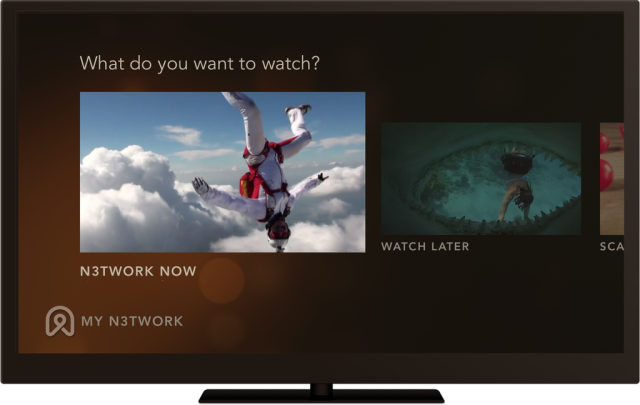




Comments
Be The First to Comment