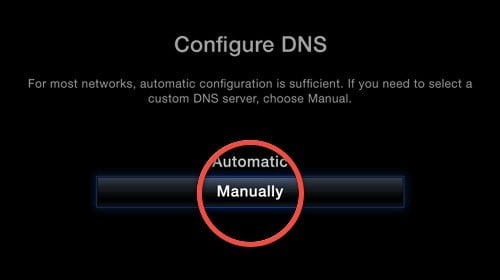
Update: Latest Apple TV update broke the Plex hack, here is how to fix it.
Last week we reported that Plex now runs on non-jailbroken Apple TV 2 and Apple TV 3 thanks to PlexConnect, a clever little hack that allows a fully-functional Plex client on non-jailbroken ATV2 and ATV3. We also posted a tutorial on how to get it working on your little black box using a Mac. Below is an installation guide for Windows XP, Vista, 7 and 8.
(via PlexConnect wiki)
Note: This guide can also be used with firmwares prior to 5.2 and those with Apple TVs on wireless connections, just use some common sense for changing the DNS on the ATV and leave the subnet mask and router settings as they are (the screens are slightly different for this bit only).
- Ensure that your PlexConnect machine always has the same IP address
In order for PlexConnect to work the Apple TV has to have its DNS server changed to that of the ATV. In order to ensure that the device’s IP does not change you need to need to either set a DHCP reservation or static IP in your router for the device and then make a note of it. Click here for a Lifehacker guide on how to set this up.
- Configuring your ATV
1. On your Apple TV, go to Settings -> General -> Network -> Ethernet (if you are connected via wireless select that instead)
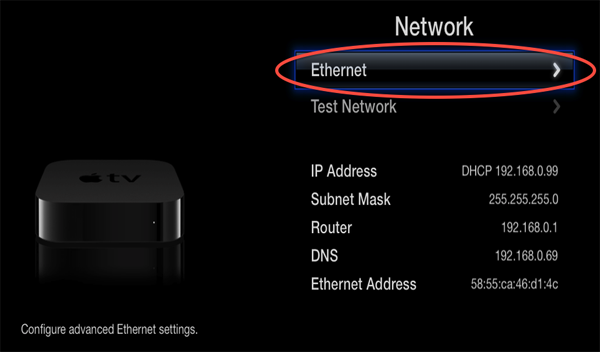
2. Make a note of the current DNS server (you will need to add this into your PlexConnect settings later) and then click on the ‘configure DNS’ button:
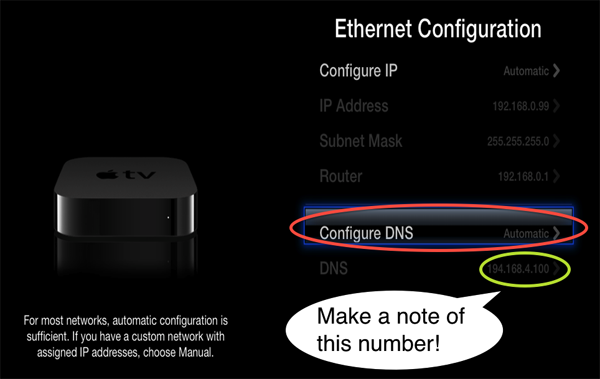
3. On the ‘configure DNS’ screen click on the ‘manually’ button:
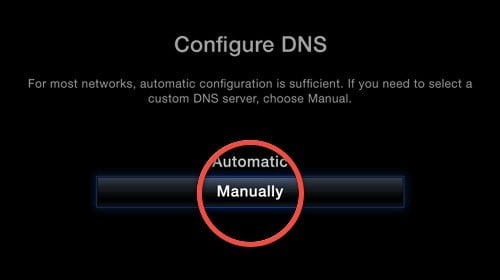
4. On the ‘configure DNS’ screen change the IP address to that of the local IP of the device that you are running the PlexConnect application on and then click on the ‘done’ button (if you are using a firmware prior to 5.2 and it asks you to configure the IP address of your router and the subnet mask, leave them unchanged):
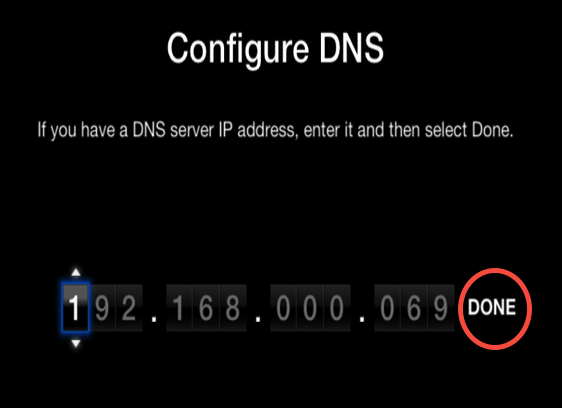
5. It should return you to the previous network configuration screen, check that the DNS server is set to manual and that the IP address is now that of the machine that you are running PlexConnect on:
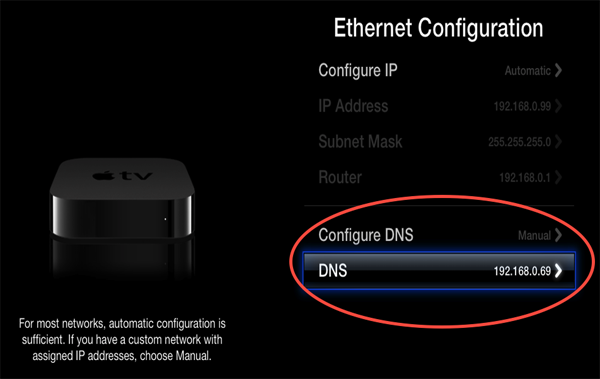
- Downloading, installing and configuring PlexConnect
- Download Python 2.7.x from here and install it (PlexConnect is not designed to work with Python 3.x. so please ensure you install the correct version)
- If you are running a firewall (Windows or otherwise) ensure that you create a rule for python.exe
- The developers will be releasing point versions (e.g. v0.1, v0.2 etc) of PlexConnect but until then you can always download the latest zip from Github here (do not expect support on any branches as they are either running test or outdated code)
- Once you have downloaded the zip file, place it in a directory of your choosing on the machine you wish to run PlexConnect on and unzip it.
- Double-click the “PlexConnect.py” file to start PlexConnect
- You should see output in the command window as PlexConnect starts.
- Open the Trailer application on your Apple TV and you should see the PlexConnect interface appear.
- Enjoy!
Note: WHS requires some extra steps:
- Go to IIS Manager, under ‘sites’ make sure there are no sites running on port 80.
- Go to Windows Firewall and create a new ‘Inbound Rule’ for python.exe to allow it access to the internet.





Comments
Be The First to Comment