
Here’s a tip from one of our readers, Jordan Shinall from Gainesville, Florida.
Jordan tried connecting his Apple TV to an LCD monitor via a DVI connector (using an HDMI-to-DVI connector). His monitor’s resolution was 1440×900; this was confirmed in the settings menu as “1440x900p”. When he changed the display resolution to 720p, the “1440x900p” disappeared from the menu. Not only that. Since the aspect ratio of his monitor is 16:10 and 720p’s aspect is 16:9, the image displayed got stretched vertically.
To remedy this problem, he used a utility called “displayutil” by Jonathan Bringhurst. The utility was meant to be used under OS X but since Apple TV’s OS is a specialized version of OS X, he tried using it anyway.
After many attempts of running the utility on the Apple TV, he stumbled upon the following combination:
./displayutil -r1440x900 -b32
kill `ps aux | grep Finder | grep -v grep | awk {\’print $2\’}`
./displayutil -r1440x900 -b32
Here is his logic:
Now the important thing here is to type in the display util line first so that it is kept in the bash history. Then when you enter the second line (which just parses the ps output for the pid of the Finder and kills it) hit enter and then immediately hit the up arrow twice and then enter. What you are trying to do is sill the Finder and run display util before it has a chance to restart. If you did it correctly, you should see a grey screen fade in and out for a moment. When the Finder loads again, head into the settings to verify the resolution.
So far this solution worked out for him. There might be a better way. If you think you have a better solution, let us know.
You can download displayutil utility here.



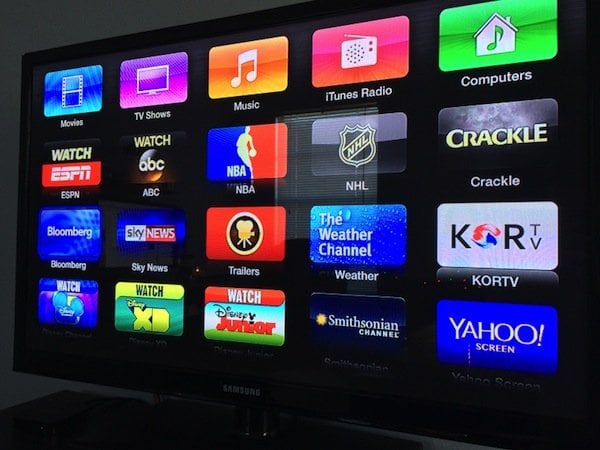
Comments
Be The First to Comment