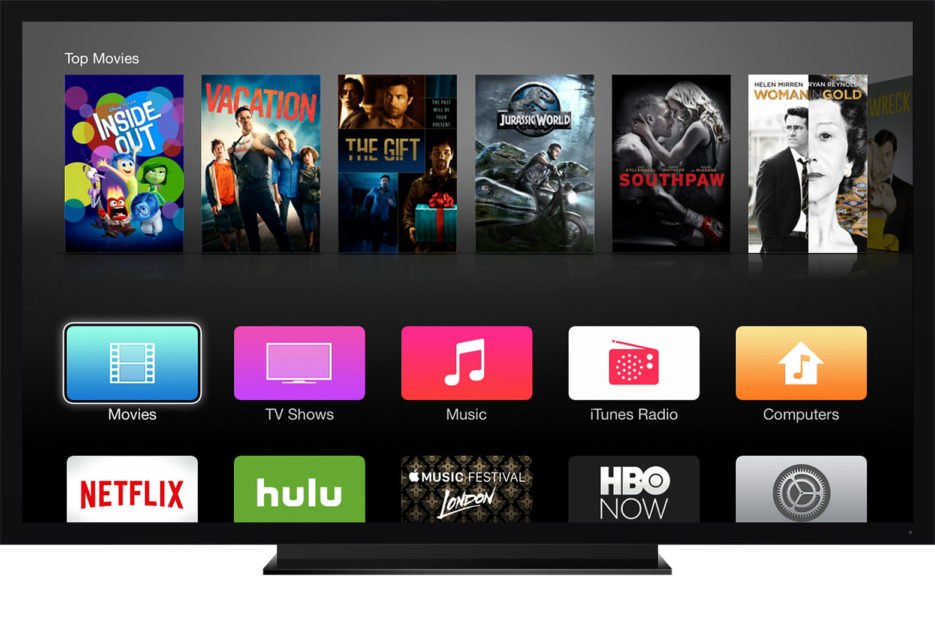
With tvOS 10, Apple included a small new feature called Dark Mode. It does what it says and here’s how to enable the Dark Mode on Apple TV 4.
If you want a theater like experience on your Apple TV, or use it more at night, then you will love the Dark Mode feature. It is a simple little cosmetic add-on that very much enhances user experience.
Enabling Dark Mode on Apple TV will change the appearance of menus and backgrounds to black. This will help reduce the strain on your eyes when you’re browsing through the movie list at night. The icons and information will become easier to read thanks to the blackish background.
Turn on Dark Mode on Apple TV
Enabling the Dark mode is very simple and there are more than one methods to do it. By default, your Apple TV 4 running tvOS 10 will feature a Light appearance. This will make all the posters and icons pop, but will be too bright for night use.
To turn on Dark Mode on the Apple TV, open the Settings app, then navigate to General>Appearance. Here, select the Dark option. All your menus and backgrounds will have a darker appearance now. To switch back to a Lighter appearance, choose the Light option.
Another way to enable Dark mode on your Apple TV 4, is with the help of the Siri Remote. Simply press the Siri button on the remote and say ‘Enable Dark mode.’ You can also say ‘Dark mode’ and Siri will enable it for you.
If you want to go back to the Light side, then say ‘Light mode.’ And that’s how you enable the Dark mode on Apple TV 4.
Obviously, the Siri method is much faster and easier to perform. However, it would be nicer if Apple had included an Auto mode that would automatically switch the appearance according to the time of day.
So, what side are you on? The Dark side or the Light side? Let us know in the comments section.


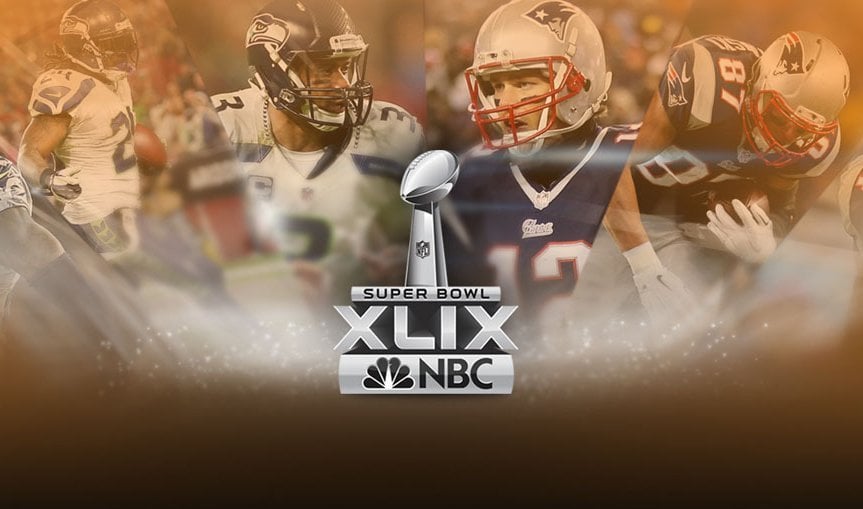

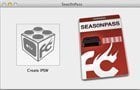
Comments
Be The First to Comment