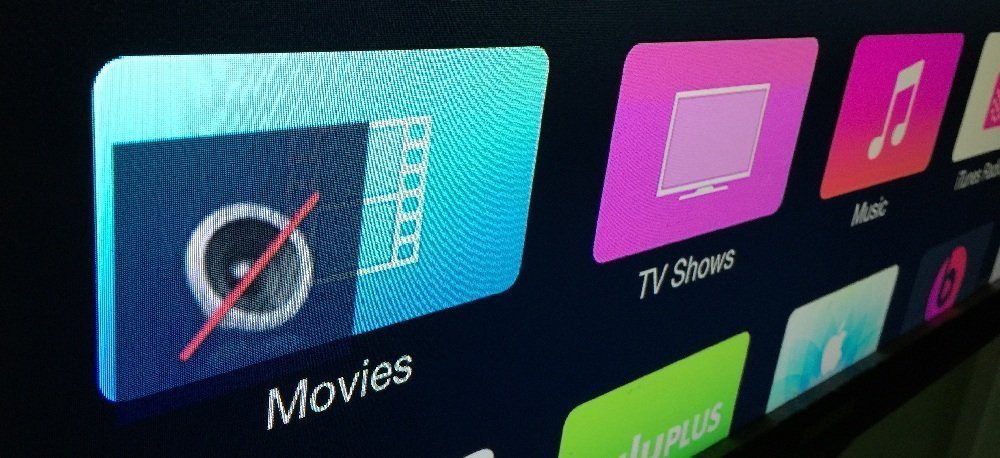
If you are having trouble with Apple TV’s audio output, go through these basic fixes before you take it to the Apple Store for repair.
Case A. My Apple TV has no sound / the audio is stuck during playback
Step 1. Basic Apple TV audio troubleshooting
- Check if the volume on your television or receiver is reduced or set to mute. Use the TV or Receiver remote and refer their manual to enable sound.
- Check if the connection between your Apple TV to television/home theater is secure and they are connected to power.
- Verify that the source on your audio receiver is set to the Apple TV input. Check the receiver’s or speaker’s manual to find out how to change the source.
- If none of these helped, try rebooting your Apple TV. Just press and hold (Menu + Down) buttons on the Apple remote for 6 seconds and your Apple TV will restart.
Step B. Troubleshoot the Apple TV audio peripherals
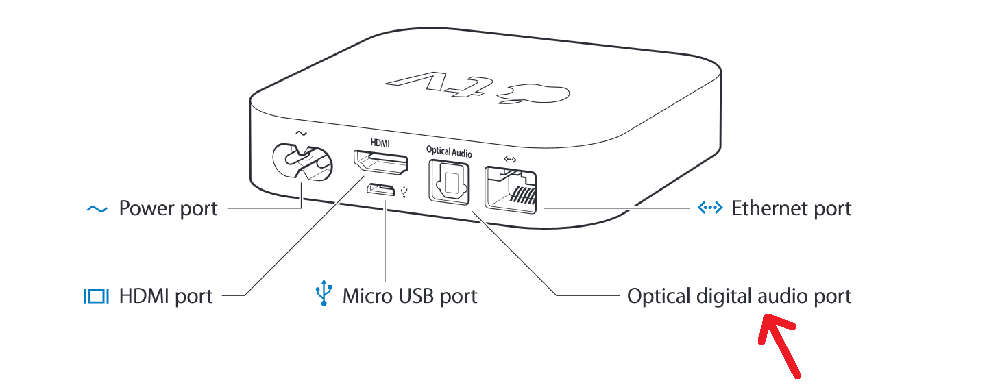
- This step is only for those users who have a third party home-theater set, audio receiver or speaker set up as the Apple TV sound output. In this case, you are probably using the optical audio output from the Apple TV.
Try disconnecting the optical digital audio port and connect the Apple TV directly to your television via HDMI only. - If the audio issue is now resolved, your audio peripheral or the optical audio cable is defective. Contact the corresponding product’s manufacturer for support.
Step C. Troubleshooting the Apple TV audio settings
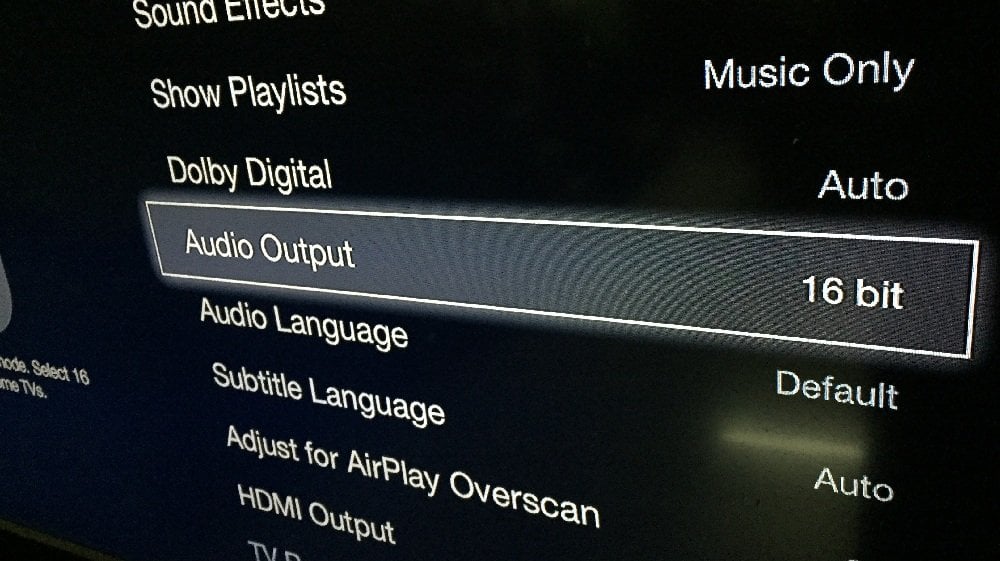
- On the Apple TV, Go to Settings > Audio & Video
Change the Audio Output setting from Auto to 16 bit. - Change the Dolby Digital from Auto/On to Off.
Case B. I cannot hear the sounds while navigating Apple TV menus
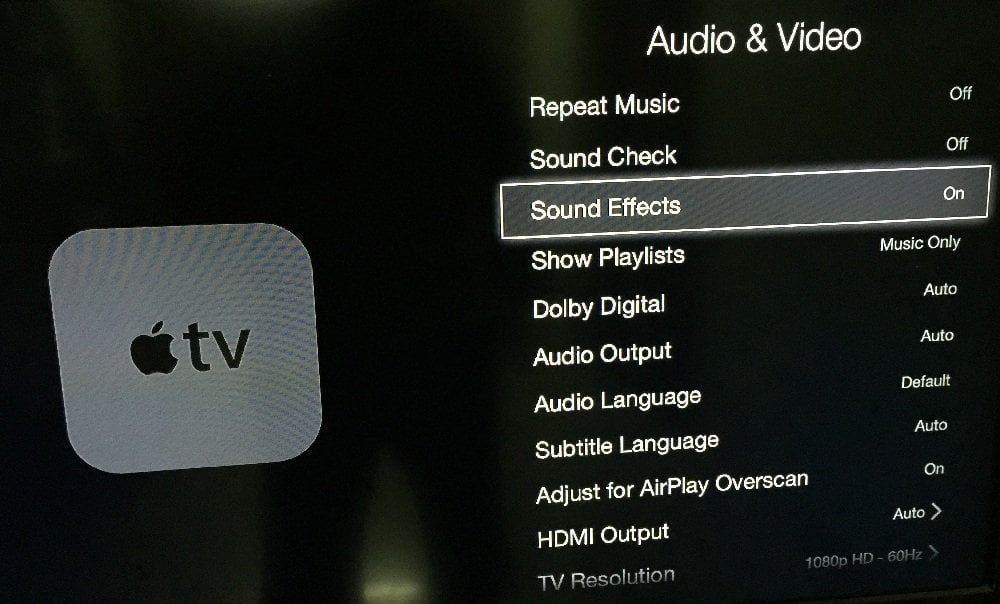 If Apple TV is playing the audio for all video content and music but not the sound effects while navigating the menus, this is just an issue of faulty audio Settings.
If Apple TV is playing the audio for all video content and music but not the sound effects while navigating the menus, this is just an issue of faulty audio Settings.
Go to Settings > Audio & Video > Sound Effects and turn it On.
Case C. During AirPlay, I can see the video but there’s no audio
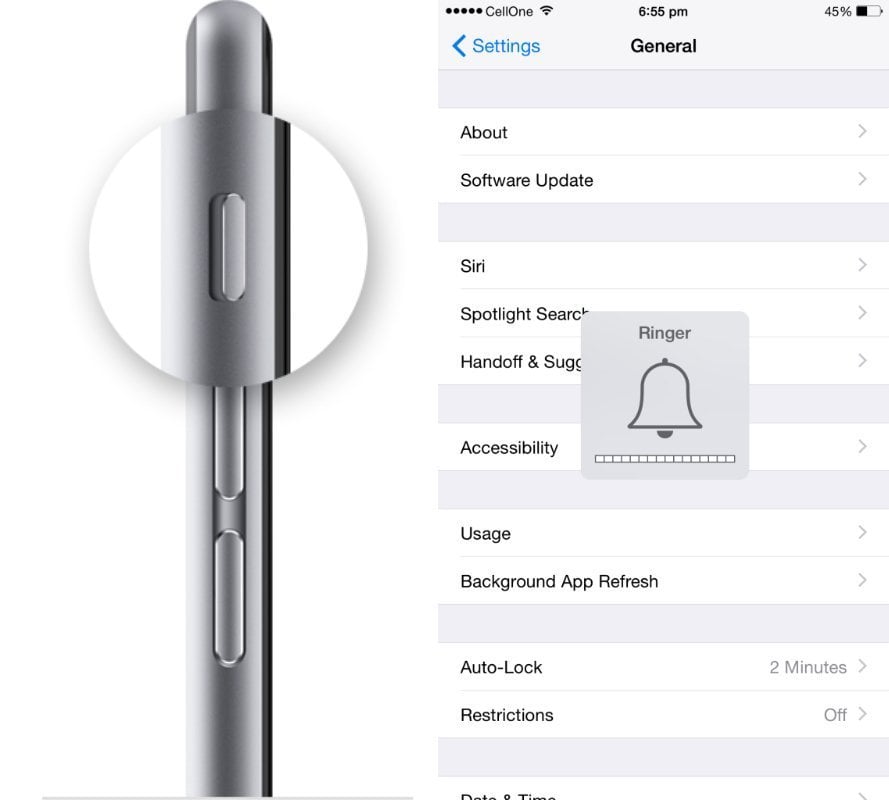
1. Make sure the audio is not muted on your iPhone/iPad nor on your television set.
2. Check if your iPhone is on silent/vibrate mode. If so, toggle the side switch to turn it into ring mode.
More how-tos:
- I cannot AirPlay mirror my iPhone and iPad to Apple TV: The Apple TV AirPlay troubleshooting guide
- How to use any third party remote to control your Apple TV
- My Apple TV Remote isn’t working properly: The Apple Remote troubleshooting guide
- How to send audio from Apple TV to AirPlay speakers
Be sure to follow Apple TV Hacks on Twitter, Facebook or Google+ for all the latest Apple TV-related news.

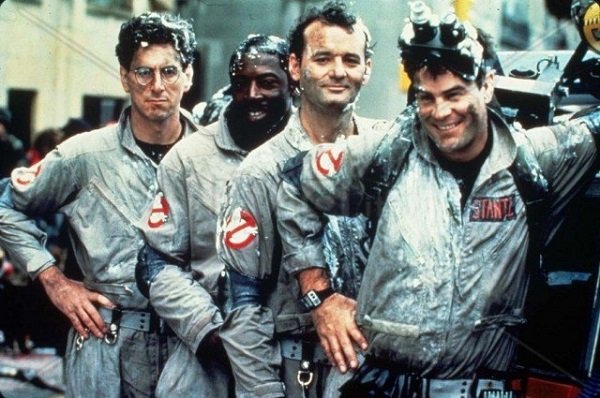



Comments
Be The First to Comment