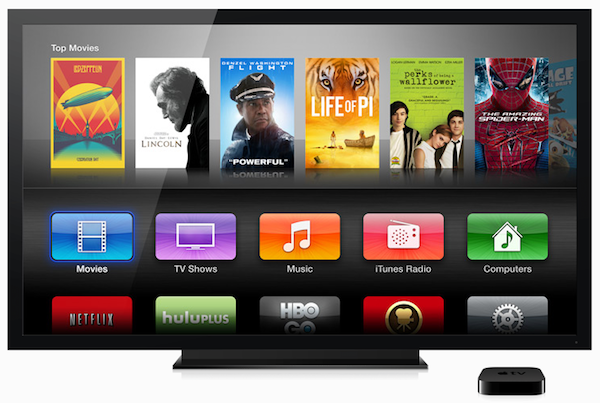
With all the new apps/channels released for Apple TV recently, the interface can become quite cluttered. Luckily, as of the Apple TV 5.1 software update, you can adjust the display of icons and arrangement on the Apple TV’s main menu to suit your preference and hide those icons you don’t use.
- Rearranging Apple TV icons
Note: You cannot move or rearrange the icons in the top row (Movies, TV Shows, Music, Computers, and Settings).
To change where an icon appears on the main menu:
- Select the icon you want to move
- Press and hold Select on the remote
- When the icon begins to jiggle, use the remote to move the icon to a new position
- Press Select again to finish
- Hiding Apple TV icons
To show or hide icons:
- Select Settings > General > Parental Controls
- Scroll down and select either Show or Hide as desired
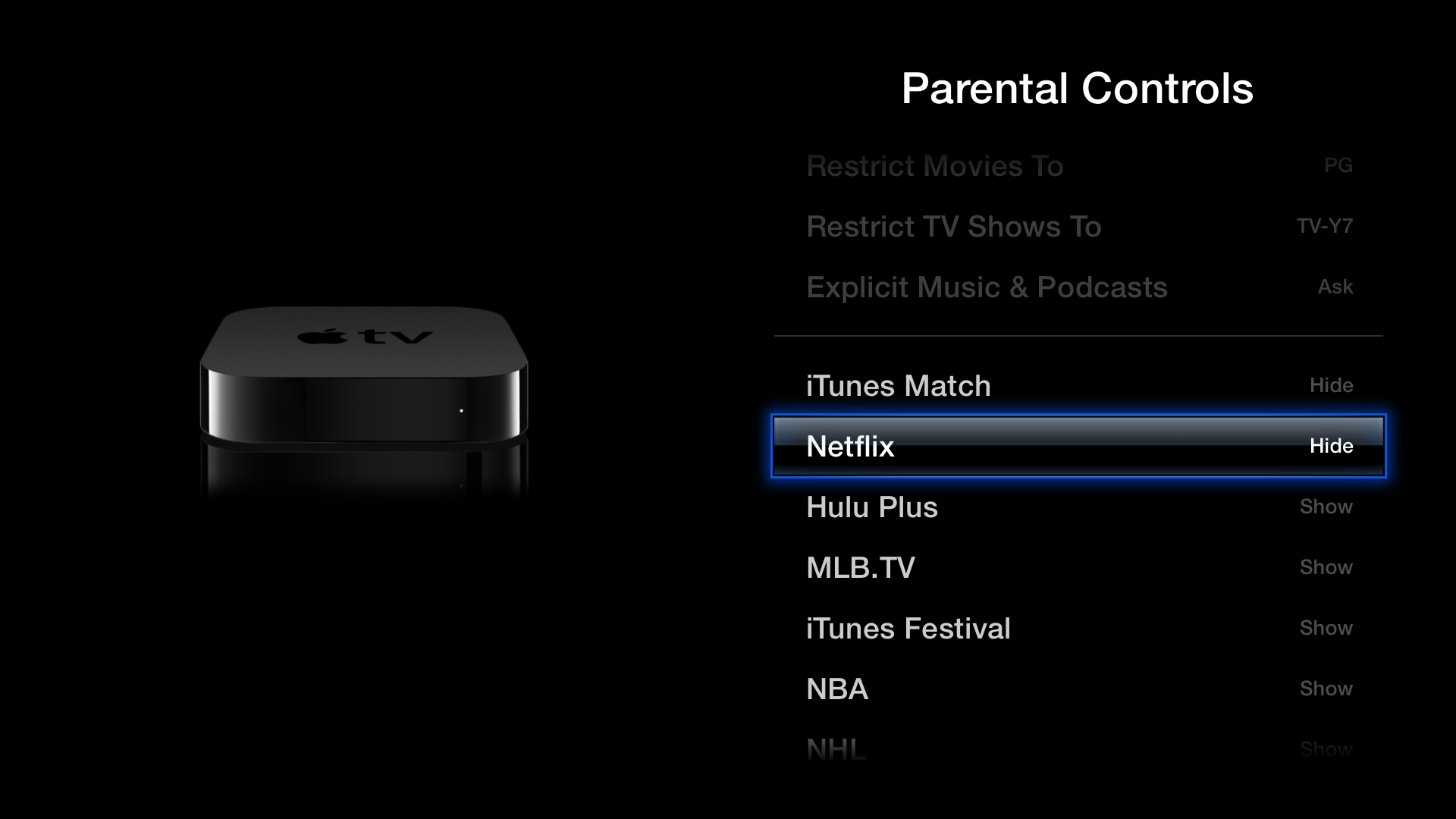
Note: By default, you do not need to turn on Parental Controls to show or hide these features. If you want to prevent someone from changing these settings or accessing these features, turn on Parental Controls.
Which Apps have you chosen to hide?




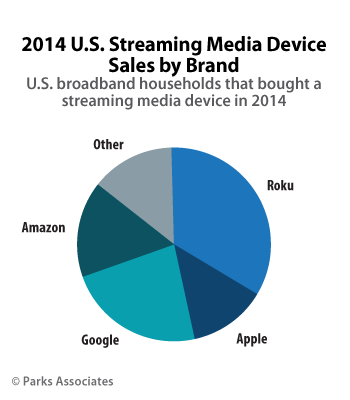
Comments
Be The First to Comment