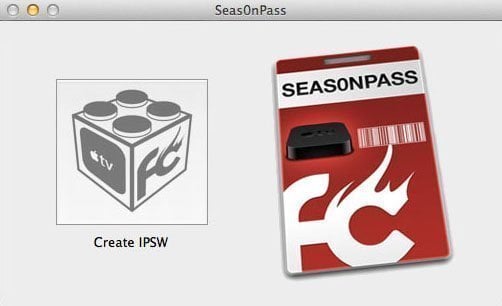
Following the release of Apple TV software update 5.2.1 (iOS 6.1.3 – 10B329a), FireCore has updated Seas0nPass to provide a tethered jailbreak for Apple TV 2 running the latest firmware. Released in March, a minor Apple TV software update – 5.2.1 – added support for Music in the Cloud in Japan and Israel and included improvements for software update, subtitles, and general performance.
Here is a step by step tutorial on how to tether jailbreak Apple TV 2 5.2.1 using Seas0nPass:
NOTE: This is a TETHERED jailbreak. This means every time there is a need to reboot your Apple TV, you have to connect it to a computer. Functionally, both tethered and untethered jailbreak are identical.
NOTE 2: The current version of Seas0nPass doesn’t provide a jailbreak for the Apple TV 3.
Pre-launch checklist
- Download and install the latest version of iTunes (check for updates through Software Update located in Apple menu).
- Download Seas0nPass for Mac [10.6 or later] or Windows [XP or later].
- A micro USB cable will be required to complete the jailbreak.
- Disconnect any iPods, iPhones, and iPads from your computer.
Jailbreaking
Step 1: Unzip the ‘Seas0nPass.zip’ file and launch Seas0nPass.
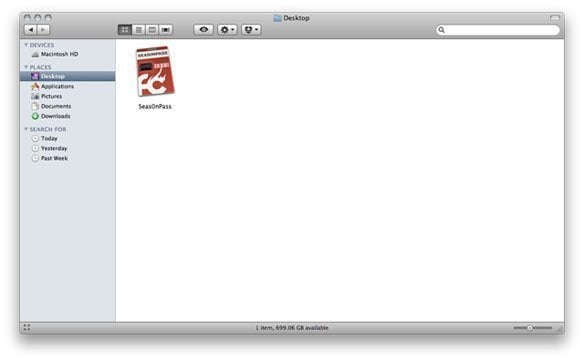 Step 2: Select the ‘Create IPSW’ button to start the jailbreak process.
Step 2: Select the ‘Create IPSW’ button to start the jailbreak process.
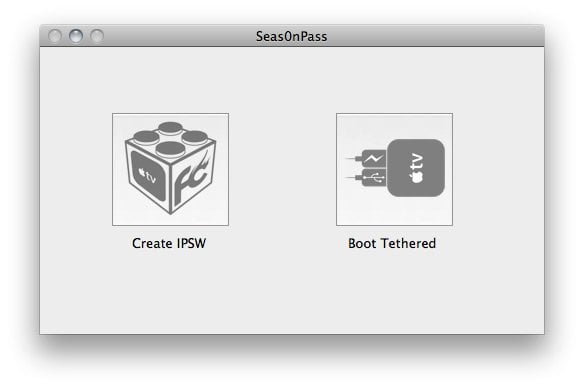 Step 3: The latest Apple TV software will be downloaded and used to create a custom ‘jailbroken’ software file.
Step 3: The latest Apple TV software will be downloaded and used to create a custom ‘jailbroken’ software file.
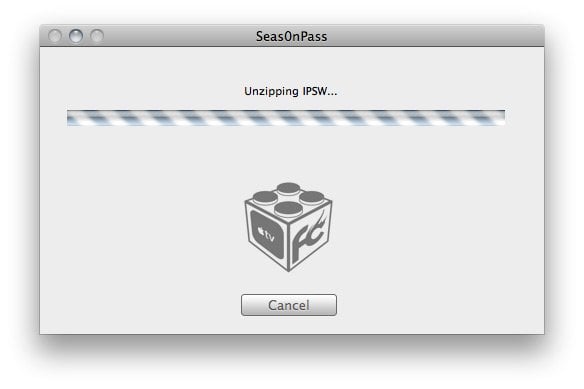 Step 4: When prompted, connect your Apple TV using a micro-USB cable (leave power disconnected).
Step 4: When prompted, connect your Apple TV using a micro-USB cable (leave power disconnected).
Once the light on the front of the Apple TV begins to flash rapidly, point the remote at the AppleTV and hold both the MENU and PLAY/PAUSE buttons for 7 seven seconds.
Note: This step will require the silver (aluminum) Apple TV remote that was included with the ATV2. The older, white (plastic) remotes will not work.
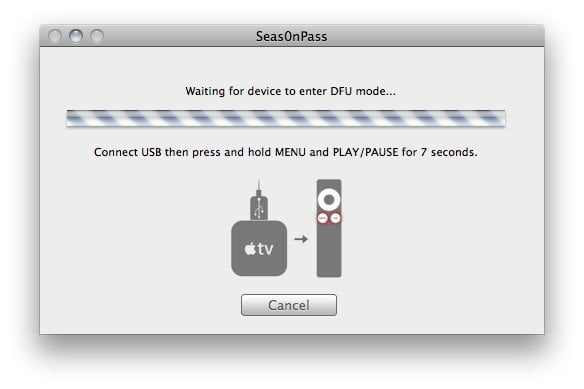 Step 5: iTunes will open automatically and start the restore process.
Step 5: iTunes will open automatically and start the restore process.
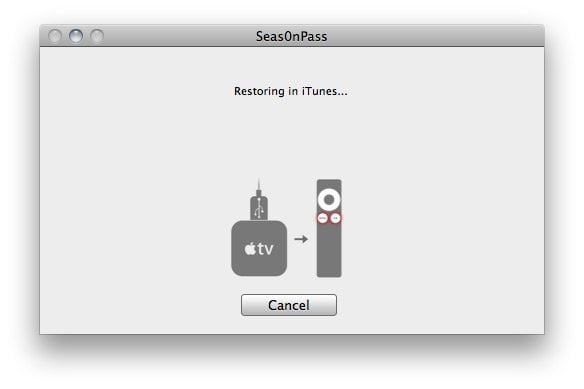
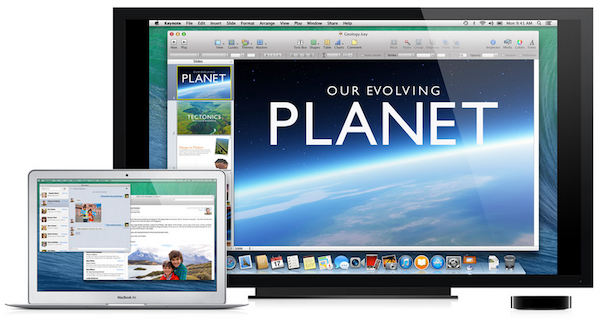
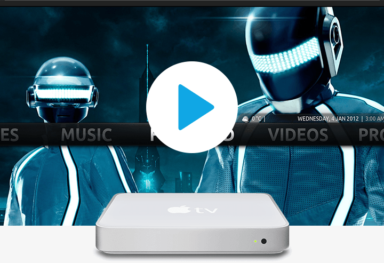


Comments
Be The First to Comment