
I can host websites on my Apple TV! Jealous? It is no secret that with a lot of tinkering, your little gadgets (iPhones, iPods, iPads, and even your Apple TV’s) can be converted into a great many things, including servers. You can take one of your extra Apple TV’s 2 and, with a bit of tinkering, get it set up as your very own, private, web based server for hosting websites and much more.
This is not a new idea, necessarily, but it has always been a bit of a long process to enable these types of features, and/or functionalities, on your device. Well, that was until now. We were recently informed of a new package – iOS-WebStack, which is now available in Cydia, that makes this process as easy as one repo, and one install. So, before I go on, let’s hear from the developer – Jason Anrugas – himself:
Because I would like host some web content with my jailbroken Apple TV 2, I have compiled a whole web stack composition with Lighttpd, PHP and MySQL. Regarding security issues and restrictions on software dependencies, all the software packages are up to date.
With this iOS WebStack I can host web content like on an Linux server. I don’t have unresolved dependencies as with the packages from the major repositories. Like XAMPP or LAMP you can install my Lighttpd/PHP/MySQL iOS WebStack with one click in Cydia or NitoTV.
The 99$ AppleTV mutated into a full web server. The iPad/iPhone/iPod Touch can also be used.
Now you can host own Cloud, WordPress, TYPO3, Contao, WebsiteBaker, myPhpAdmin, GetSimple, Dokuwiki, all on your iDevice. User can have their own personal wiki, hobbyists can run their own cheap web server, web designer can work without an internet connection.
To take advantage of this release you will simply need to add https://ios-webstack.tk/cydia to your Cydia installation. For the Apple TV users, simply make sure your Apple TV 2 is already jailbroken and you have NitoTV installed. This will enable you to add this address into Cydia with three easy steps:
1. Launch the Terminal app (Mac) or PuTTY (Windows)
2. Connect to your Apple TV via SSH using the following command
ssh root@apple-tv.local
3. Copy and paste the following commands (one by one!) into the Terminal window and press Enter:
echo “deb https://ios-webstack.tk/cydia/ ./” > /etc/apt/sources.list.d/ios-webstack.list
apt-get update
Done!
For more details, visit the developer’s official support site, where you can find a detailed GETTING STARTED guide.


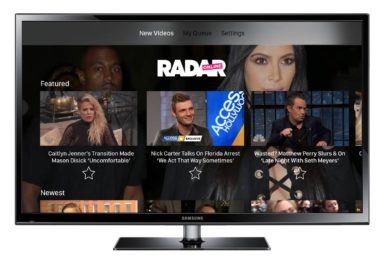
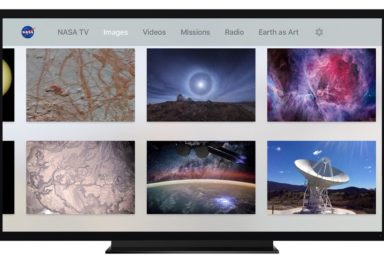

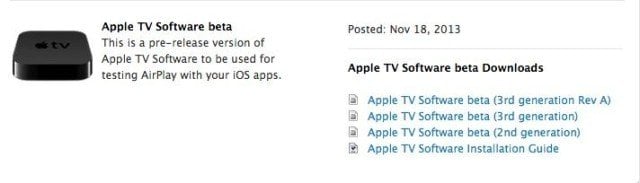
Comments
Be The First to Comment